How many times a day do you open a new tab, search for something, frantically clicking through multiple windows to find the one page you swear you opened just moments ago? (Probably wondering why you have so many tabs open in the first place?!) What if you could shave off even a couple of seconds from each of these actions? Over the course of a day, week, month, and especially a year, those seemingly minuscule time savings add up. Indeed, browser shortcuts could help you free up time you didn’t even realize you were losing—almost like magic. Time you could use for, say, an extra coffee break or to finish an additional task.
Impressively, some simple keystrokes don’t just cut down on the times you reach for your mouse. They streamline your browsing, reduce strain, and give you the satisfying feeling of knowing you’ve become a keyboard pro. A true power user. Someone who has unlocked the internet’s secret cheat codes to boost productivity.
Why Browser Shortcuts Can Be Such a Powerful Tool
Many people are poking around the web like it’s 2005. Working longer and harder. Why? After all, your keyboard is all set to help you delegate. To get the job done faster and easier.
Browser shortcuts save you time, cut down on the endless hand gymnastics, and make it less likely you’ll knock over your coffee or water bottle in the process. (Not that I’m speaking from personal experience…) And let’s be honest, they’ll help you look more like a total pro. Not to mention how thrilling it can be when you know how to get your computer to do your bidding.
Essential Shortcuts Everyone Should Know
Let’s get right into the bread-and-butter browser shortcuts. The ones you’ll use so often you’ll forget they’re even shortcuts. They’re just how you get around.
If you want to remember only a few, these are the ones to start with. Just remember, you need to be in your browser, rather than another program. These keyboard shortcuts won’t help you open a new tab in your browser, for example, if you’re playing around in a spreadsheet. (Though there are plenty of helpful keyboard shortcuts.)
The first mention is for Windows; the second, for Mac. (We don’t take sides.)
- Open a new tab (in your browser): Ctrl + T (Windows) or Command + T (Mac), even if you already have way too many open.
- Open a new window: Ctrl + N or Command + N for a clean browser because sometimes you just need a clean slate.
- Private/incognito window: Ctrl + Shift + N or Command + Shift + N for when you’re gift shopping, for example, and want to keep your search history quiet for that certain special someone who shares your device.
- Close tab: Ctrl + W or Command + W to make a quick exit once you’ve found you were going way too far down a rabbit hole and need to save yourself, or if you’re just ready to move quickly onto the next project.
- Reopen the last closed tab: Ctrl + Shift + T or Command + Shift + T is the “Oh, crap, I didn’t mean to close that” undo button. We’ve all been there! And this browser shortcut can become a lifeline when you need to revisit your last tab, especially if you can’t remember the name of the site.
- Refresh page: F5 or Command + R will save your fingers when you’re trying to refresh fast to hopefully get the last concert ticket before they sell out.
- Switch between tabs: Ctrl + Tab or Command + Option + Shift + ←/→ can allow you to shuffle through tabs. You do, however, need to hit all three keys at the same time, so it’s not quite as easy as scrolling. But at least your fingers don’t need to leave your keyboard.
- Zoom in/out/reset: Ctrl + +/-/0 or Command + +/-/0 for those websites that feel like they were either written for ants or great grandparents—making them just the right size.
Take a little time to master these game-changing browser shortcuts, and you’ll already feel like you’ve won the productivity championships. Then, you can move on to some of the more “advanced” shortcuts for power users.
Leveling Up with Power User Browser Shortcuts
Once you’ve nailed the basics, you can add a little more flair (or is that flight) to your browsing game. These browser shortcuts can make everything a little sleeker.
- Jump to the address/search bar: Ctrl + L or Command + L is one of my personal favorites, as it allows you to quickly move on to your next search without reaching for your mouse, fast-tracking your research.
- Open your browsing history: Ctrl + H or Command + Y (although it can vary by browser) to help you retrace your steps when you can’t quite remember that thing you just saw that you wanted to share with your co-worker (or friend), or that recipe you were going to start making when you got distracted by breaking news. This one is truly powerful because it lets you search your own history, allowing you to quickly look up that recipe, news story, or time-saving tip you’ve previously viewed.
- Bookmark a page instantly: Ctrl + D or Command + D. So fast, so easy to remember your favorite pages or sites.
- Find text on the page: Ctrl + F or Command + F is another one of my favorites. Seriously, if you only learn one shortcut today, this one is one of the best. It can really help focus your entire internet experience by getting you directly to what’s most important for you on the page.
- Toggle full screen: Press F11 or Control + Command + F to instantly turn your laptop into a tiny theater or professional presentation—whether you’re watching a movie on YouTube or getting ready to share a big idea with your boss, the board, or potential investor.
- Scroll seamlessly: Spacebar to scroll down or Shift + spacebar to scroll up. Glide through the page without wearing out your mousing hand and wrist.
- Task manager for your browser: Is your computer starting to feel sluggish? If using Chrome, you can hit Shift + Esc to pull up the task manager and find out which tab is hogging all your memory. (There’s always one…)
- Screenshot shortcut (for Firefox & Edge): Ctrl + Shift + S to capture a page without needing a third-party tool. This is great for saving recipes, tickets, or even that crazy meme that makes you laugh every time you see it.
These simple shortcuts will take your browsing experience to the next level and help you save even more time.
Browser Shortcuts Takeaways: Small Taps, Big Time Savers
What’s really beautiful about browser shortcuts is how quickly the time saved adds up the more you use them. Sure, saving a second here or there may not seem like a lot. Until you realize you have extra time for your coffee break. Or you start to finish projects just a little faster than in the past.
Don’t overwhelm yourself by trying to learn every trick in one fell swoop. Just pick two or three shortcuts that sound most useful, and practice for the next few days or weeks. Soon, they’ll get locked in and become second nature. Then you can look at the next few. It won’t be long before you’re zipping around the internet like a pro.