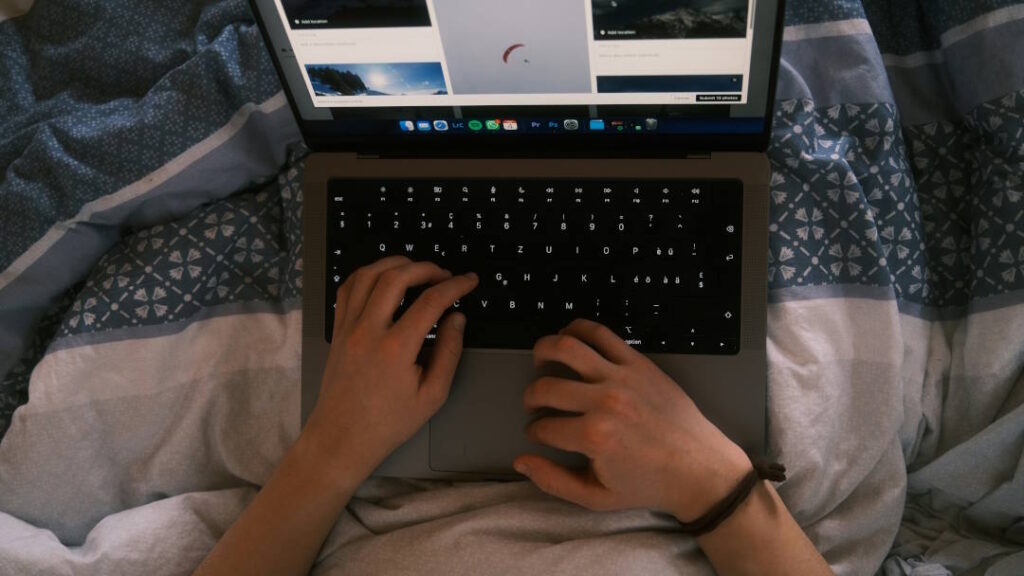Your home Wi-Fi network is akin to your digital front door. Everything from smart TVs and laptops to baby monitors, security cameras, and even your fridge can now be connected. That means they’re also potentially vulnerable. And while your network may feel private, it’s only as secure as the steps you’ve taken to protect it, which is why setting up a secure home network is so vital.
Unfortunately, though, many people never change the default settings on their routers (or even understand that’s a thing). Others assume their devices are automatically protected just because they’re at home. Of course, cyber threats aren’t limited to businesses or tech-savvy hackers. Everyday users are increasingly targeted through weak passwords, outdated firmware, and unsecured devices.
The good news? You don’t have to be a tech expert to lock things down. Phew! By following a handful of simple, powerful steps—starting with the most critical—you can greatly reduce your risk of intrusion, data theft, or unwanted access to your personal information.
So, let’s run down how to make sure your digital front (side and back) door is locked, step by step.
Step 1: Lock Down Your Router (Your Network’s First Line of Defense)
Your router is the heart of your home network, and the login credentials… They’re the keys to the kingdom, so to speak. Yet many people never change the factory-set username and password. Many don’t even know they can. Unfortunately, these factory settings are typically easy to guess—or even available online for anyone to find. That’s why step one in securing your home network is changing these defaults.
What to Do:
- Log into your router’s admin panel (usually by typing something like 192.168.1.1 into your browser).
- Change the default admin username and password to something long, unique, and hard to guess. Use a mix of letters, numbers, and symbols.
- Disable remote access unless you absolutely need it. (Most users never do, and leaving it on can create a major vulnerability.)
- Rename your SSID (network name) to something neutral—avoid using your name, address, or anything personal that could identify you.
Pro Tip: Some routers come with a companion app, which makes updating settings easier than using the web interface. If your router brand offers one, it’s worth checking out.
Once your router is locked and access is restricted, you’ve already closed the most common loophole attackers can exploit.
Step 2: Strengthen Your Wi-Fi Password and Encryption
Once your router is secured, the next big step is locking down your wireless signal. If your Wi-Fi password is weak—or worse, if your network isn’t encrypted—anyone nearby could hop on and snoop around your devices or slow your connection.
What to Do:
- Create a strong Wi-Fi password that’s at least 12 characters and includes a mix of letters, numbers, and symbols. Avoid anything obvious like pet names, birthdays, or (obviously) “password123.”
- Enable WPA3 encryption if your router supports it. If not, WPA2 is the next best choice. Avoid WEP, as it’s outdated and easily hacked.
- Rename your network (SSID) to something that doesn’t identify you or your household. This keeps it anonymous if someone is scanning for networks nearby.
Pro Tip: If your devices are a few years old, they may not support WPA3. That’s okay—WPA2 is still considered secure. Just make sure your password is strong.
Step 3: Keep Your Router Firmware Updated
Think of your router’s firmware like its operating system—it controls how your network runs and, more importantly, how it defends itself. Just like your phone or computer, firmware can have vulnerabilities, which hackers can then exploit. The only way to fix them is through updates. Unfortunately, many routers don’t update automatically, so it’s up to you to check.
What to Do:
- Log into your router’s settings (just like you did in step one).
- Look for a tab called “Firmware,” “Advanced,” or “Administration.”
- Check for updates and apply the latest version if available.
- Turn on automatic updates if your router allows it. Some newer models do this silently in the background—others need a manual push.
Pro Tip: If your router hasn’t had a firmware update in years—or if there’s no option for auto-updating—it might be time to upgrade to a newer model. Modern routers are faster, more secure, and easier to manage anyway.
Step 4: Enable Firewall Protection
Firewalls monitor incoming and outgoing traffic and block anything suspicious from your home network. Most routers come with a built-in firewall, but it’s not always turned on by default. So, it’s a good idea to double-check, just to be safe.
In addition, your individual devices (like your computer or phone) likely have their own software firewalls. When combined, they create a powerful shield to help keep hackers and malware at bay.
What to Do:
- Log into your router and look for settings labeled “Firewall,” “SPI Firewall,” or “NAT Filtering.”
- Make sure the firewall is enabled. It may also be called “Stateful Packet Inspection” or something similar.
- On your PC or Mac, go into system settings and check that the built-in firewall is active.
- For mobile devices, while firewalls aren’t always built-in, good antivirus apps often include one.
Pro Tip: Avoid turning off the firewall for troubleshooting unless you know exactly what you’re doing—and always turn it back on afterward.
With your router locked down, Wi-Fi secured, firmware current, and firewalls in place, you’ve built a solid foundation!
Step 5: Protect Your Devices with Antivirus and Anti-Malware Software
Even the most secure network can’t protect you if your devices are compromised. Clicking on a bad link, downloading a suspicious file, or visiting a malicious site can open the door to viruses, ransomware, or data theft. That’s why strong antivirus and anti-malware protection is essential for every device in your home.
This goes beyond just PCs—Macs, smartphones, and even tablets can be vulnerable, especially if they’re used for online banking, shopping, or storing personal data.
What to Do:
- Install reputable antivirus and anti-malware software on all devices. Many trusted programs bundle both protections.
- Keep the software updated to stay protected against the latest threats.
- Enable real-time scanning and regular automatic scans.
- Avoid “free” programs—many come with hidden risks or annoying ads.
Recommended Tools:
- Windows: Microsoft Defender (built-in), Bitdefender, Norton, Malwarebytes
- Mac: Intego, Bitdefender, Norton, CleanMyMac X (for basic cleanup)
- Mobile: Lookout, Norton Mobile, Bitdefender Mobile Security
Pro Tip: Some antivirus plans let you cover multiple devices (even across different operating systems) under one subscription, which is great for households with a mix of tech.
Fine-Tune Your Network for Even More Control
Additional steps can be taken to ensure your home network is even safer. These include:
- Turning off unused or risky features
- Setting up a guest network
- Monitor connected devices on Your network
Should You Use a VPN at Home?
You’ve likely heard of VPNs (Virtual Private Networks) before. After all, these tools that encrypt your internet connection and help protect your privacy are advertised all over the web. But do you really need one at home?
For most users, a well-secured home network (like the one you’re building) is enough. However, there are situations where a VPN can add value—even on your own Wi-Fi.
When a VPN Might Be Worth It:
- You work remotely and handle sensitive data
- You travel often and use public Wi-Fi
- You want to prevent your ISP from tracking your browsing
- You access content that’s geo-restricted (e.g., streaming services)
When You Might Not Need It:
- Your home network is secured
- You don’t do much beyond browsing, shopping, and streaming
- You’re not overly concerned about online privacy
What to Look for in a VPN:
- A no-logs policy (they don’t track your activity)
- Fast, reliable speeds
- Apps for all your devices
- Reputable providers like NordVPN, ExpressVPN, Surfshark, or ProtonVPN
A Quick Caution: Don’t rely on free VPNs—they often come with ads, limited functionality, and questionable data practices.
While VPNs aren’t essential for everyone, they can be a smart tool for certain users—especially those looking for extra privacy or protection while on the go.
Educate Everyone in Your Household
Even the best security setup can fall apart if someone in the household clicks a bad link, downloads a shady file, or shares the Wi-Fi password too freely. That’s why one of the most important things you can do is make sure everyone—kids, roommates, partners, or parents—understands the basics of online safety.
What to Cover:
- Never click on suspicious links or pop-ups—especially ones that seem too good to be true.
- Don’t download unknown apps or software, even if they look fun or helpful.
- Keep passwords private, and don’t share them casually.
- Be cautious about what info you give out online, including on social media.
Pro Tip: For kids or less tech-savvy users, tools like browser extensions that block phishing sites or kid-friendly browsers can add extra peace of mind.
Building a secure home network is a team effort. When everyone is informed and aware, it’s much easier to keep threats out and your data safe.
Peace of Mind Starts at Home
Securing your home network might sound like a big task, but with a few focused steps, you can dramatically reduce your risk and feel confident that your digital space is protected. By starting with your router, strengthening your Wi-Fi, keeping things updated, and staying alert, you’re building a smart, layered defense that works quietly in the background.